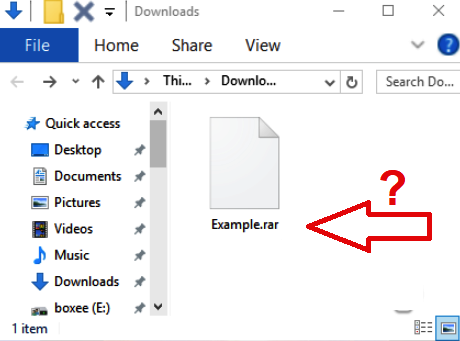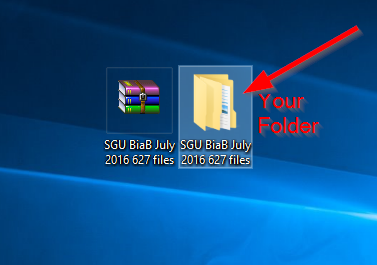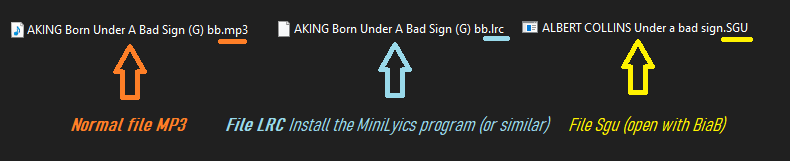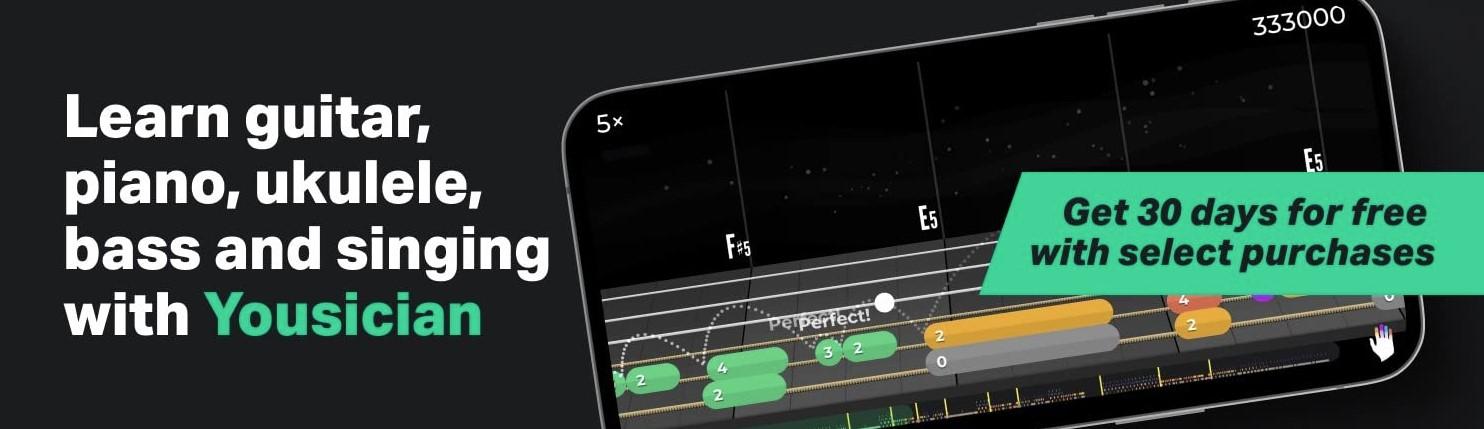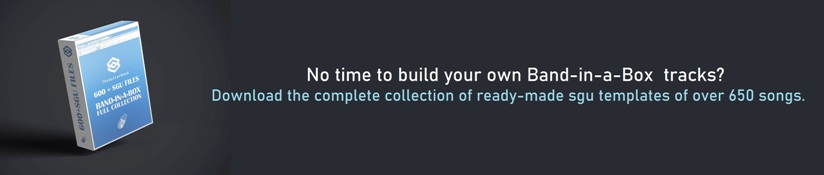How To Open a RAR File (Windows or Mac)
RAR is basically a folder filled with documents/files. Folders that have a large number of files, such as backing tracks, require a compressed file to be able to transfer them between computers.
RAR is a compressed file format – similar to ZIP – that can hold many files in one place, and is especially useful for sending or downloading a large number of files. Than we use a compressed RAR file that contains them.
Computer Windows
The easiest method to open a RAR file is to install a program like WinZip or WinRAR.
Both of these software applications will allow you to open a RAR file.
To open the RAR file you download one of these applications:
The default choice is WinRAR by the developers of the .rar file format, it’s not free, but you can use it for a period of 40 days (trial) without paying.
- Download WinRar and run the program
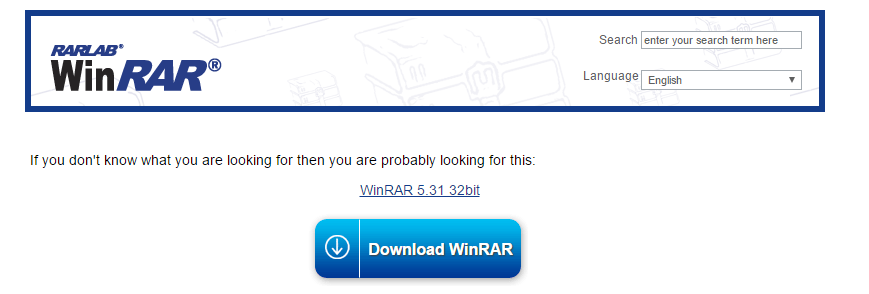
2. Double click on the file icon
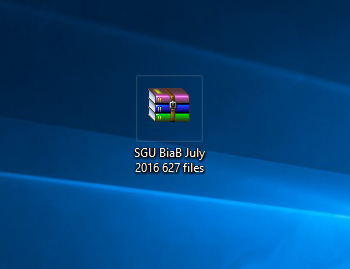
3. Click “CLOSE” on the alert window
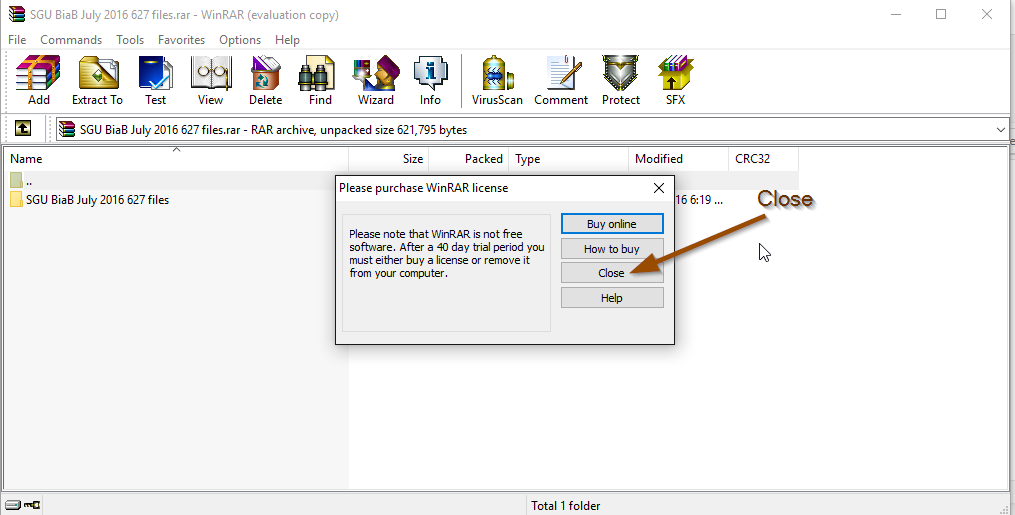
4. Extract by clicking on the Menu
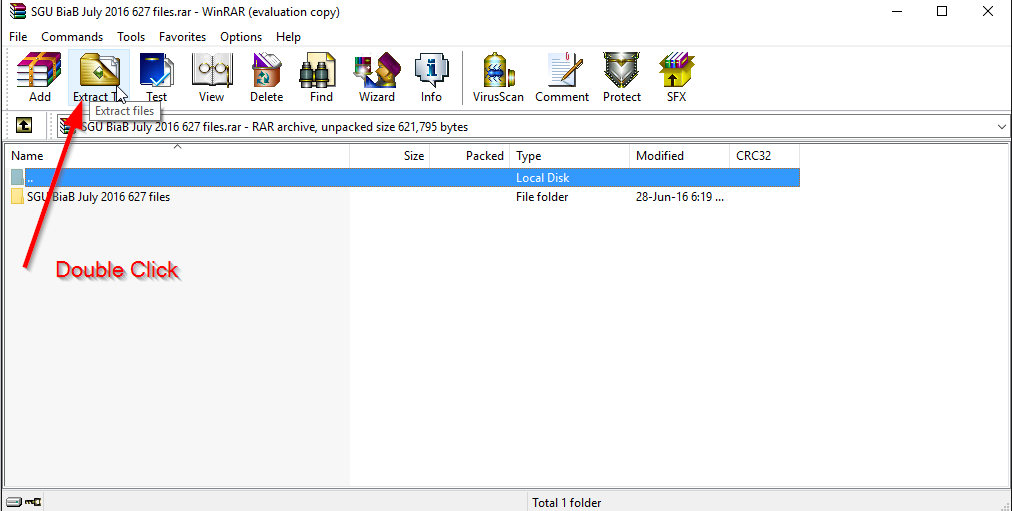
4. Done. Your file will be at the same location as the original RAR
In the alternative, you’ll want to use the free and open source 7-Zip application instead.
After clicking on the RAR file, your preferred software application will open and expose the contents of the RAR file automatically.
How to open the file with the free 7-zip program
- Downloaded 7-Zip ed install it on you computer https://www.7-zip.org/download.html.
- You can right-click on any .RAR file and easily choose to extract the files from the menu.
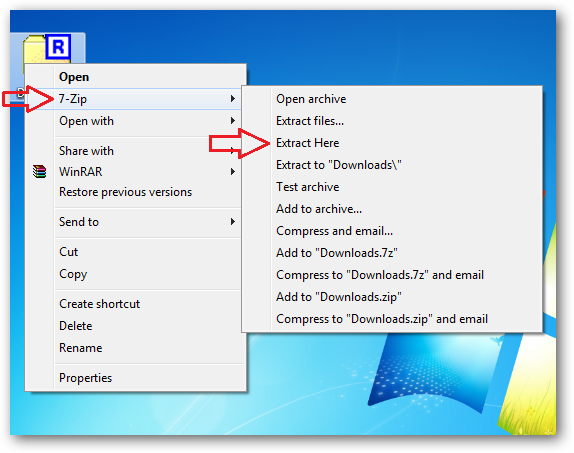
Computer MAC
When you open a RAR file on your Mac, it will turn into a folder where you can access all of the decompressed files.
The Unarchiver is the app you need to open RAR on Mac. It’s times more powerful than the native macOS utility and supports infinitely more archive formats. The Mac App “The UnArchiver” is free, works instantly, easily, and without issue:

Types of files
If you have unzipped the folder, the files inside can be show in this way (if you have downloaded the complete program you will also see the mp3 and LRC (lyrics) files:
Remember that to open a sgu file you need the Band in a Box program.
LRC file does not open directly. The content is shown automatically when you play an mp3 file, after you have installed a lyrics reader program such as MiniLyrics or similar.
Please, check out this video:
More questions? Write to Giancarlo: contact@theguitarband.com

Discover the latest musical instruments on our music website on Amazon!
Explore the latest musical instruments on Amazon music store and support our channel at no extra cost to you! By purchasing any musical instrument through our affiliate link, you not only get top-quality gear but also contribute to our channel's growth and content creation.

 Join our Telegram group: Band in a Box Backing Tracks.
Join our Telegram group: Band in a Box Backing Tracks.
 Join our Facebook group (download/share backing tracks): SGU BackingTracks
Join our Facebook group (download/share backing tracks): SGU BackingTracks